Cura 5.X Extruder Change-over Plugin for Weedo X40 PRO
With the help of the plugin you can insert the M924 command that triggers a change from the extruder. The M924 command corresponds to a manual extruder change-over, but also has the option to cool down the unused extruder.
Command: M924
Option: S0 = Extruder temperature is maintained
Option: S1 = Cooldown unused Extruder after change (default)
Target Extruder: T0 = left Extruder
Target Extruder: T1 = right Extruder
X40 PRO firmware 1.2.5.9 RC3 or newer is required for use, otherwise the plugin will not work!
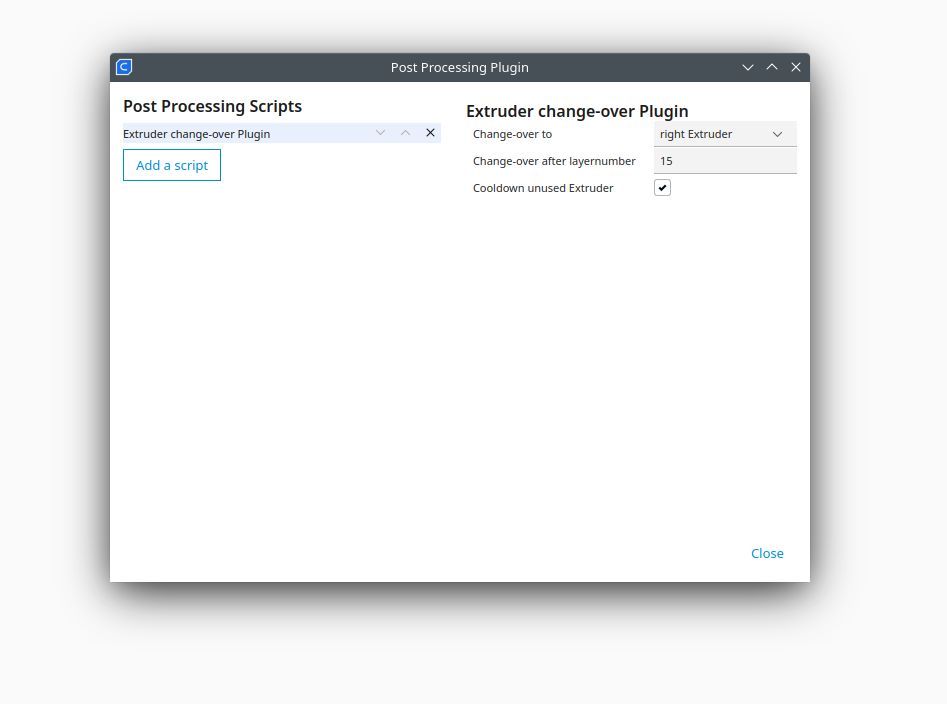
Image: Weedo X40 PRO Plugin Release 1.0.0
Change-over Example:
In the example, the standard cube was given a zebra look using the Extruder change-over plugin.

Feature from Release 1.0.0:
- G-Code auto conversion
The script automatically detects which operating system is being used. To avoid the display bug, the gcode is automatically converted to the DOS standard in Linux and MacOS. - Change-over to
Here you can indicate whether you want to change from the left extruder to the right or from the right to the left extruder. - Change-over after layernumber
Here you can specify at which layer the M924 command should be inserted - Cooldown unused Extruder
If you change the extruder manually via the touch display, the unused extruder will be cooled down after the change with the X40 PRO firmware. This can lead to problems with frequent switching between left-right, right-left, etc. and also to a longer printing time, as the cooled extruder first has to be heated up again. This option allows you to disable cool down.
Use with other scripts together:
You can call the script multiple times in Cura and switch back and forth as you like. The plugin also works together with the Weedo X40 PRO plugin.
Download:
Cura 5.X plugin
- Extruder Change-over Plugin 1.0.0 (only for X40-Community member)
Installation
Installation Cura 4.X for Windows:
Copy the script X40Shnapshot.py into the Cura subdirectory:
plugins\PostProcessingPlugins\scripts
Installation Cura 5.X for Windows:
Copy the script X40Shnapshot.py into the Cura subdirectory:
share\cura\plugins\PostProcessingPlugin\scripts
Installation Cura 5.X for Linux:
Copy the script X40Shnapshot.py into the Cura subdirectory
~/.local/share/cura/5.0/scripts
Application:
Click in Cura:
- Extensions -> Post Processing -> Modify G-Code
- Now add the script.
The script is now permanently active for all projects. If you don't need it, you have to actively remove it again.
