Cura for Weedo X40/X40 PRO
Since Cura 4.11, the X40 community base configuration is integrated into Cura. However, this basis does not contain any printing profiles and is already outdated. The current configuration for Ultimaker Cura can be found on this page.
Please note that Weedo only supports Wiibuilder and Weedo Cura, but not the original Ultimaker Cura. However, our configuration allows you to use Ultimaker Cura for Windows, Linux and MacOS with the Weedo X40. With the original Weedo X40 firmware there is a problem when changing tools. You can fix the problem with the Cura workaround or install the X40 PRO Firmware (only for X40 community member) specially adapted to Ultimaker Cura.
Since Cura configuration release 11 or the current Cura X40 PRO configuration, the printer can be used fully, including copy and mirror mode. A change to Wiibulder is no longer necessary. When using the Linux, MacOS operating system, the Cura thumbnail plugin V2 must also be installed and used to avoid another firmware bug.
ATTENTION:
The Weedo X40 is not good at handling gcode from Unix, Linux and MacOS. The preview image and additional information are then not displayed. A conversion from gcode unix2dos solves the problem. We have integrated the conversion into the Cura thumbnail plugin version 2. Please use script version 2 for Cura under Linux and MacOS. Windows users should stay with version 1. The plugin for Cura 4.X cannot be used with Cura 5.X. In the X40 Community Cloud you will find a suitable version for Cura 4.X and 5.X.
Please note the update instructions if you have installed Cura before.
Ready to use
The X40 Community Cura configuration is much more than just a printer definition. It contains a printer visualization and hundreds of tested print profiles. Simply select a supported filament, make small adjustments such as support structure etc. and just print. There is no need to search for and test the correct print parameters.
Here you can see the supported filament and the current status: Cura Quality and Intent Profiles
There are two Ultimaker Cura configurations for the Weedo X40 printer:
- Weedo X40:
Standard configuration for Weedo X40 or other Firmware
- Available for Cura 4.X and 5.X
- Full Idex printing support (Single LH, Single RH, dual mode normal, dual mode mirrored, copy mode) up configuration Rev. 11
- For capacity reasons, only the X40 PRO version will be further developed.
- The configuration contains about 3000 print profiles.
- Supported nozzle size 0,4mm and 0,6mm (not for all printing profiles)
- Further development has been discontinued. Only the X40 PRO variant will not be further developed.
- Weedo X40 PRO:
Advanced Weedo X40 cura configuration for Weedo X40 PRO (X40 PRO Firmware and X40-Community coolingsystem required)
- Available for Cura 4.X and 5.X
- Full Idex printing support (Single LH, Single RH, dual mode normal, dual mode mirrored, copy mode) up configuration Rev. 11
- The configuration contains about 4000 print profiles (with bug fixes).
- Enables accurate prints through material flow calibration and shrinkage compensation (only Cura 5.X)
- Enabled printing of sharp corners by using the linear advance factors (only with engineering profiles)
- Supported nozzle size 0,2mm, 0,4mm, 0,6mm and 0,8mm (not for all printing profiles)
- Optimized for X40 PRO and X40 PRO BMG Firmware. With limitations, the configuration can also be used with stock firmware and the standard part colling system. But we don't support the combination. Questions about this will not be answered.
On version 11 there are no more calibration parameters in the startup script. Please calibrate your printer yourself and save the result in the EEPROM or add it to the start script. You can read about on the How to calibrate the Weedo X40 printer site. AddNorth E-PLA is the reference material. All other materials have a flow offset if necessary. If you want to use the print profiles without adjustment, then you should use the AddNorth E-PLA for printer calibration.
Download:
The Cura 4.12 and 4.13 standard configuration can be downloaded for free. The X40 PRO and Cura 5.X version is only available to X40 community members in the cloud. The configuration for Cura 5.0.0 can also be used with Cura 5.1.0.
- Weedo X40 PRO Cura 5.1 and 5.2 configuration (Release 2.0.0, only for X40-Community member)
Weedo X40 PRO HT Extra Printing Profiles (Release 2.0.0, only for X40-Community member) - Weedo X40 PRO Cura 5.1 and 5.2 configuration (Release 1.2.1, only for X40-Community member)
Weedo X40 PRO Cura 5.0 and 5.1 configuration (Release 1.2.0, only for X40-Community member)
Weedo X40 PRO Cura 5.0 and 5.1 configuration (Release 1.1.1, only for X40-Community member)
Weedo X40 PRO Cura 5.0 and 5.1 extra print profiles (Release 1.1.0, only for X40-Community member) - Weedo X40 PRO Cura 5.0 configuration (Release 1.0.0, only for X40-Community member)
Weedo X40 PRO Cura 5.0 extra print profiles (Release 1.0.0, only for X40-Community member) - Weedo X40 Cura 5.0 configuration (Rev. 11, only for X40-Community member)
- Weedo X40 Cura 4.13 configuration (Rev. 11)
Changelog:
X40 PRO Releae 2.0.0 (Startscript Rev. 16)
- The configuration now works with all Weedo X40 and X40 PRO firmware versions. If the X40 community cooling system is not installed, then the printing profiles may not provide the best possible result. Weedo X40 stock firmware dual mode stop issue is not fixed as it is firmware related and not cura related.
- Removed overflow parameters (preparation for Cura 5.3)
- The Cura configuration is suitable for Cura 5.0.0 to 5.2.1 and probably also for 5.3.0
- The temperature limit has been increased from 260°C to 300°C (Support for High Temperature Firmware).
- Add printing profiles for 3DJake PCTG, Printing profiles for AddNorth Adura have been moved to High Temperature printing profiles
- For the High Temperature X40 PRO firmware variant there are additional print profiles for Polymaker PC, ColorFabb Neat PA and AddNorth Adura (Nylon).
- The visualization model of the printer has been changed and now has no X-axis and printheads. This makes Cura a little faster and the model no longer interferes with large prints (Ready for the Idex Plugin).
X40 PRO Release 1.2.1 (Startscript Rev. 15)
- Start script and Weedo X40 PRO Cura Plugin 1.1.0 coordinated
- Removed Linear Advanced factors from the printing profiles because they are not working.
- New materials from Cura Release 5.2 suppressed because they are not working
X40 PRO Release 1.2.0 (Startscript Rev. 14)
- Attention, this configuration for Cura 5.0 to 5.2 requires the X40 PRO firmware version 1.2.5.7 and cannot be used with older firmware versions and the stock firmware without a crash!
- Unnecessary parameters have been removed from the printer definition
- The order of commands in the start code has been changed so that no measurement errors can occur due to the print bed heating (magnetic field).
- Dependencies reduced. There is only one print profile set per Filament Arte and no longer for each color separately. The print profiles have been given a new name.
- Preparations for print profiles with a 0.6mm nozzle have been integrated
- The 3DJake print profiles have been restructured so that all colors can be selected again
- Print profiles for 3DJake PLA Matt and PLA Glitter have been revised
- Added print profile for Tarfuse ENVI 1
- Added print profile for 3DJake ecoPLA Tough
- Added print profile for Polymaker PolyLite PLA
- Added print profile for Polymaker PolyLite PETG
- The temperature steps Initial Printing Temperature and Final Printing Temperature have been removed. The temperature was equated with the printing temperature. In dual mode, the temperature only fluctuates between the printing temperature and the standby temperature. The print result is better with the Weedo X40 PRO. The slightly higher power consumption is negligible.
- After bed leveling, the print head now returns to its parking position at double the speed.
- The not allowed area and also the boundary line for the duplicate, mirror mode have been adapted to firmware 1.2.5.7.
X40 PRO Release 1.1.1 (Startscript Rev. 13, only for X40-Community member)
- Fix material flow bug
- Add new Fiberlogy PLA Mineral color black, concrete and marble
- Add Weedo Theme
X40 PRO Release 1.1.0 (Startscript Rev. 12, only for X40-Community member)
- Configuration works with Ultimaker Cura 5.0.0 and 5.1.0
- Add instruction link to each material file
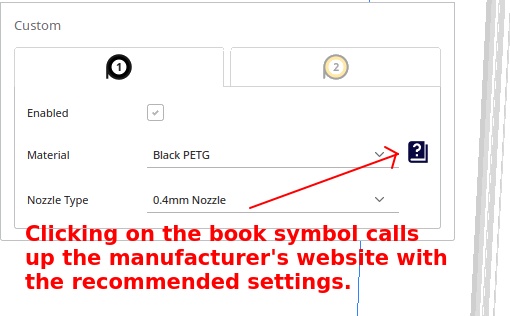
- parameter from printer definition removed, Cura 5.X doesn't support this option anymore
- Fix printhead settings (Fixes possible collision when printing one after the other)
- Add not allowed areas against collision with print bed clips
- Add limit lines for Duplicate and Mirror Mode
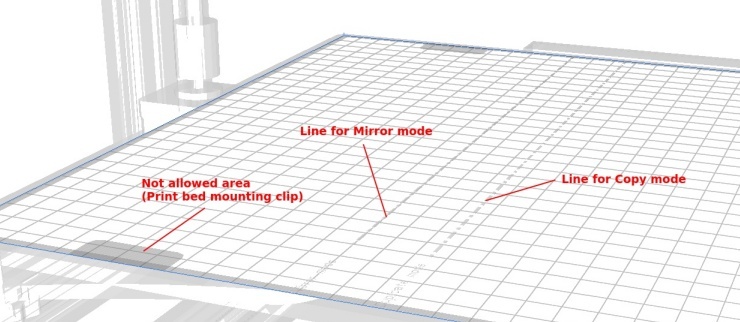
- Remove Eryone TPU material
- Add ColorFabb nGen printing profiles
- With colorFabb PLA/PHA you can print very quickly without severe quality losses. A draft normal print profile with a layer height of 0.2mm was therefore added.
X40 PRO Release 1.0.0 (only for Cura 5.0)
- All 3DJake printing profiles rewriten, all filenames changed
- Add Extrudr BioFusion printing profiles
- New Printing profiles added in Extra Printing Profile Zip-file
- Add ColorFabb PHA/PLA printing profile to Extra Zip-file
- Add ColorFabb PHA printing profiles to Extra Zip-file
- Igus Printing profile moved to Extra Print Profile Zi-file
- Check and adjust material flow for all material
- Add shrinkage compensation to all materials with shrinkage and 0.4mm nozzle support
Shringkage compensation for 0.6mm nozzle support will be added later - The gap distances for the Brakeaway support structure have been revised for all materials
Release 11 (for Cura 5.0):
- Fixes the problem with removing the support structure for all filaments.
Release 11 (for Cura 4.13):
- Fixed problem with Dual Mirror and Dual Copy mode. The printer is now fully usable. When using Linux and MacOS, the Cura Weedo X40 Thumbnail Plugin V2 must be installed and used to enable the Dual Mode button on the printer, so that a bug in the firmware is bypassed.
Add Weedo X40 / X40 PRO Community configuration to Cura:
Download the Cura 4.13.X version or newer for your operating system from the Ultimaker homepage.
Linux
Since installing Cura on Linux is not easy, we created a snap containing the Weedo X40, X40 PRO configuration and the matching thumbnail plugin. The snap can be used with Ubuntu Linux, Debian and many other distributions. Download only for X40-Community member!
- Cura 4.13.1 for Linux (with X40-Community Release 11 and thumbnail plugin, only for X40-Community member)
Install on Linux:
sudo snap install <SNAPFILE>.snap --dangerous
sudo snap connect cura-slicer:mount-observe
sudo snap connect cura-slicer:removable-media
Windows, MacOS and Linux
Ultmakter Cura supports the following operating systems:
- Windows 64 Bit
- MacOS 64 Bit
- Linux 64 Bit
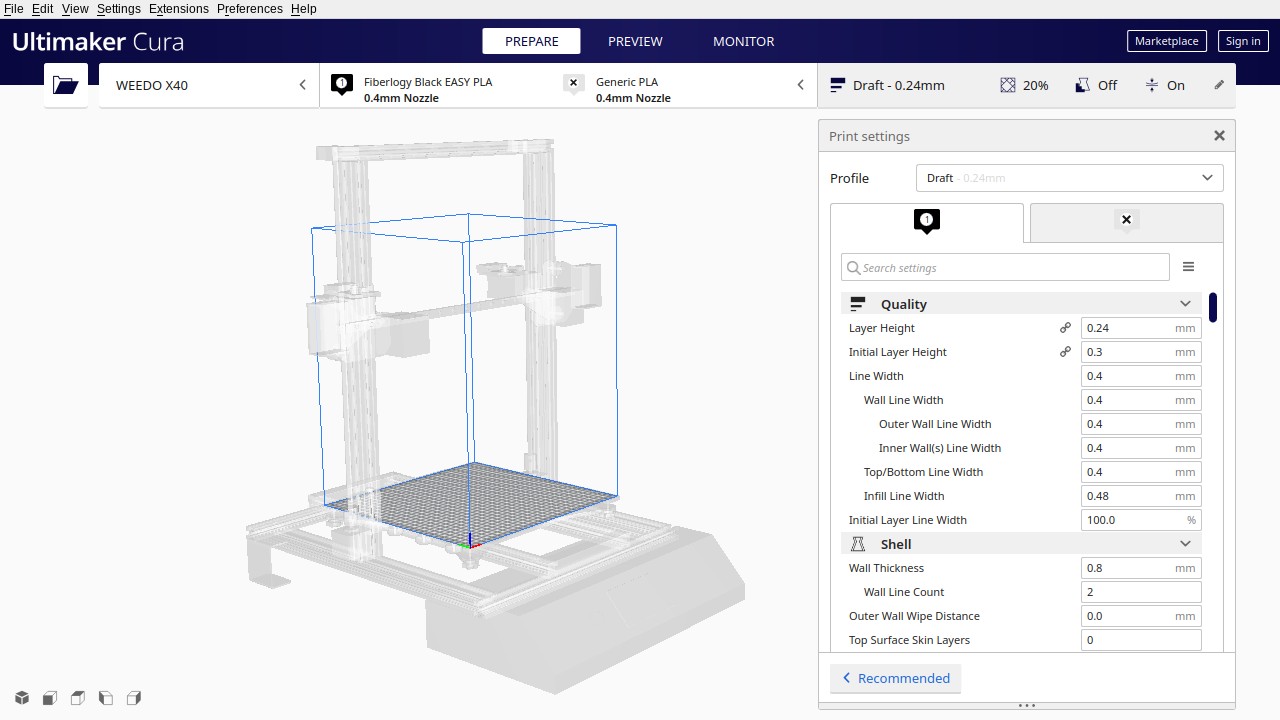
Install the software on the PC as usual, but do not start Cura yet!
Download the latest Release Zip-file from the X40 Community cloud. The zip file for Cura 4.12 / 4.13 / 5.0.0 can only be used with Cura 4.12.X / 4.13.X / 5.0.0. So make sure you have the right version! Unzip the zip file and look for the resources directory.
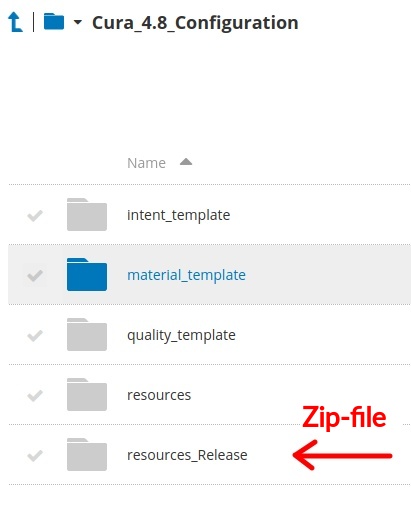
The configuration files, materials and printing profiles for the Weedo X40 can be found in the following subdirectories:
- definitions
- extruders
- intent
- materials
- meshes
- quality
- variants
Now look for the resources directory on your PC from your Cura installation.
- Windows
Cura 4.X (C:\Program\Ultimaker Cura 4.13\resources)
Cura 5.X (C:\Program Files\Ultimaker Cura 5.0.0\share\cura\resources) - Linux
/usr/share/cura/resources
- MacOS (In Finder go to the application folder, find Cura 4.13, right click in the application, open show contents, contents, MacOS, resources)
Copy the complete content from the X40 Community Release Zip-file into the resources directory of the Cura installation.
|
If you still have or had an old Cura version installed, Cura will recognize this and try to create the new configuration from it. That often goes wrong. A Cura reset should therefore be carried out. See also How to update Cura How can I completely reset my Ultimaker Cura installation? Under Machine Settings, check the Startscript Revision. If the revision differs from the one on the homepage, then the installation is faulty! |
Start Cura now. A wizard appears the first time it is started. You can find the Weedo X40 3D printer at the bottom of the list.
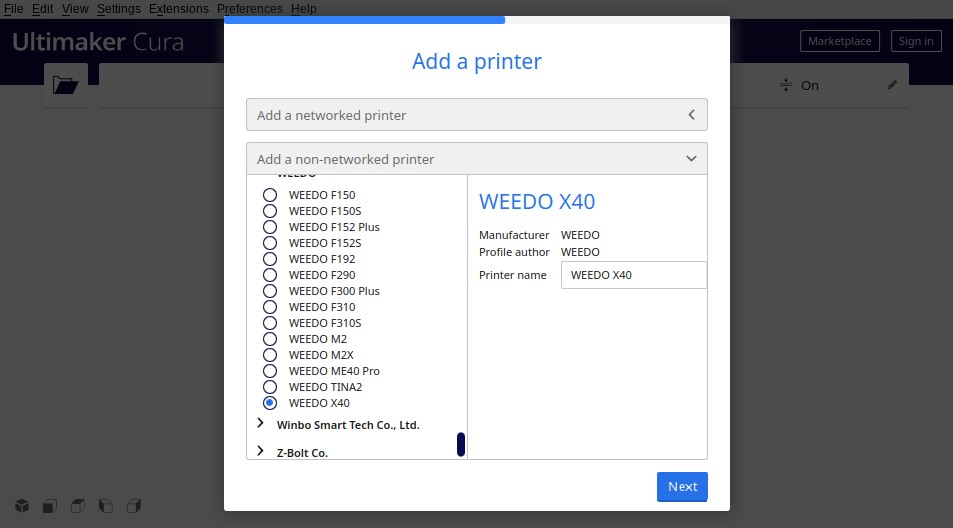
Verify Cura installation:
After installation, please check whether the revision of the installation file matches the revision in the Cura start code. If not, then you made a mistake or didn't follow the update instructions.
Local copy:
During the Cura Wizard execution, a user-dependent copy of the configuration is created. Any changes you save to Cura will be saved to the local copy. If you carry out a Cura update after running the wizard, please also note the update instructions, otherwise errors may occur because the local copy does not accept all changes.
Speed optimization:
Cura is not exactly the fastest application. Although Cura has already become significantly faster in the current 4.13 version, the program quickly becomes sluggish with an extensive installation. To make the program faster, you should only install one printer (configuration X40 and X40 PRO not together) and only install the most necessary print profiles. Material and print profiles that are not required should be deleted to increase speed.
The suppression of the material profile also increases the speed and enables easy reactivation. To suppress a material, open the definition file and add the material at the appropriate place in the materials.
Update a Weedo X40 / X40 PRO Community Cura installation:
As you know, the configuration and the creation of the printing profile are still in work. It is therefore possible that files that have already been created will be changed and renamed. The safest way to update an existing Cura installation is to remove it and create a completely new one. So uninstall Cura including configuration and install it as described above.
Have fun...
